[SOLVED] Cups Ubuntu 20.04 Error NT_STATUS_ACCESS_DENIED
[SOLVED] Cups Ubuntu 20.04 Error NT_STATUS_ACCESS_DENIED - how to solved this problem, ok my experience to many lot iam google for this problem when i connect linux ubuntu 20.04 to sharing printer on windows 7 and 10, actualy no bugs on cups CUPS 2.3.1 it just method of setting conection from printer setting, so i want to show you how to solved cups error NT status Access denied with my way that I've found
Reason error NT_STATUS_ACCESS_DENIED : Cups can't settup credential user and password from printer sharing windows, make sure there is a password in windows before your sharing to linux.
To Solved Cups error NT_STATUS_ACCESS_DENIED follow this step below :
1. Open Printer Setting
2. Scroll Down and click "Additional Printer Setting"
3. Click Server -> Connect -> and then Connect Again
4. And Then Click Add
5. Choose Windows Printer Via Samba
6. Input Conections like this : workgroup/192.168.60.102/epson-l1300
7. Very Important : on below Authentication :
Password : Fill your password account windows sharing
User : Fill your account windows sharing
do not confuse between user and password, because the user and password fields are reversed
8. Forward -> Choose printer type you want
9. Choose your driver
10. Give a name of printer
11. Done
12 Test Page
The error "NT_STATUS_ACCESS_DENIED" in CUPS (Common Unix Printing System) on Ubuntu 20.04 typically indicates a problem with permissions or user access. To troubleshoot this error, you can try the following steps:
- Check the CUPS error log for more information by running the command: "sudo tail /var/log/cups/error_log"
- Check the permissions on the CUPS configuration files and directories, they should be owned by the user "lp" and group "sys" with permissions of 755.
- Try restarting the CUPS service by running the command: "sudo systemctl restart cups"
- Check if the user trying to access the printer has the correct permissions in CUPS by running the command: "sudo usermod -a -G lpadmin <username>"
- If the problem persist check your firewall configuration.
- If these steps do not resolve the issue, you may need to consult the CUPS documentation or seek help from the CUPS community for further assistance.
The error "NT_STATUS_ACCESS_DENIED" when trying to access a Windows 10 shared printer from CUPS on Ubuntu 20.04 can occur due to a number of reasons. Here are some steps you can try to troubleshoot and resolve the issue:
- Verify that the Windows 10 computer hosting the shared printer is turned on and connected to the network.
- Ensure that the printer is shared on the Windows 10 computer and that the sharing settings are correct.
- Check the firewall settings on the Windows 10 computer to ensure that the necessary ports are open for CUPS to access the shared printer.
- On Ubuntu 20.04, Ensure that Samba is installed and configured correctly. You can check the configuration file /etc/samba/smb.conf and make sure that the following lines are uncommented:
- workgroup = WORKGROUP
- wins support = yes
- dns proxy = no
- Try adding the printer using the IP address of the Windows 10 computer instead of the hostname.
- Try using the "netbios name" of the Windows 10 computer instead of the hostname or IP.
- Check the credentials you are using to connect to the Windows 10 shared printer are correct.
- Try adding the printer by using the "smb://" protocol instead of "smbclient"
- If these steps do not resolve the issue, you may need to consult the CUPS documentation or seek help from the CUPS community for further assistance.
Confused.? discus with me : https://t.me/idLimitless
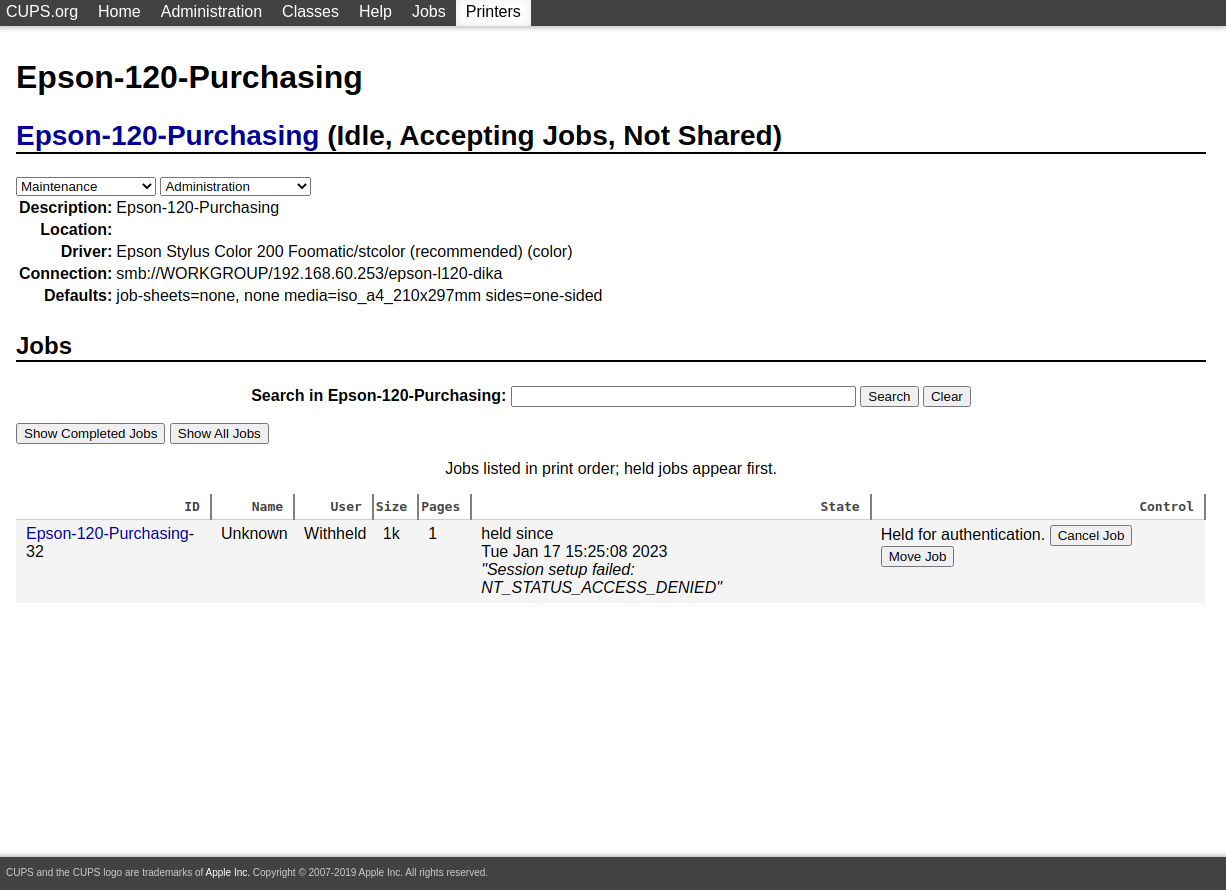
Posting Komentar